1- Click here to open TrafficMonsoon website. Register by clicking on the “Register” link on top or “Signup” Link from the menu. Both work.
Note: TrafficMonsoon asks you to enter your phone number so your up liner (Sponsor) would be able to reach you to help you in your future needs so add your valid mobile number.
“Withdraw Code” is a numeric / alphanumeric password you must create for higher security purpose when you cash out, enter 5 to 12 alphanumeric/ numeric code and keep that in mind for your future payment processes.
“Payment Information” – Fill any one or all – New or Existed Email id(s) of “Payza”, ” Solid Trust Pay” and/or “PayPal” Payment Processors.
* I prefer PayPal – Enter your PayPal Email id (Enter your Gmail/Yahoo id in PayPal section and then with the same Gmail/Yahoo id – Later Create your PayPal email id on PayPal.Com for your future Bank Transfer Processes – It’s free to signup with PayPal)
Imp Final Step: Go to your Registered Email Inbox (e.g. Gmail / Yahoo etc). You will get TrafficMonsoon Activation email link. Click on Activate account link to complete your sign up process successfully. * Important: You need to activate your TrafficMonsoon new account link via email inbox within 24 Hours else it will get deactivated. If it gets deactivated than you need to complete re-register process again.
2- Once you complete Registration process than Log in your account: Enter your username, your password and click on ‘Proceed’ button.
There is often a ‘Login Ad’ to view for 10 seconds when you login. It’s an advertising service offered by TrafficMonsoon to the advertisers. It earns more revenues to share with the members. Just click on “Back to Dashboard” button once the timer has finished.
If you can’t reach your dashboard by clicking on “Back to dashboard”, it’s probably because you have “AdBlock” plugin enabled on your browser. You have to disable it on TrafficMonsoon to be able to use the website.
3- Visit 10 websites from the traffic exchange by clicking on the ‘Start Surfing’ button on top of the page (*Skip this Step – This step is only for who have referrals or have active revenue positions as a paid members. Free members who joined newly just ignore this step).
I suggest visiting 10 websites twice per day; to be sure your earning timer never expires (*Skip this Step – This step is only for who have referrals or have active revenue positions as a paid members. Free members who joined newly just ignore this step).
4- For every Ad page, you need to wait for the 20 seconds timer to end. Then, you must enter the Captcha, click on ‘Credit Click’ button. Then, click on ‘Next Site’ button to continue surfing.
When you have completed at least 10 ads, you can click on ‘Back to Account’ button instead of ‘Next Site’.
You will see your Dashboard. You will access your dashboard where you will be able to click Cash links as often as they appear. Those are $0.005, $0.01 and $0.02 advertising that you can click and watch for few seconds in order to get paid. It’s an easy way to make money online without paying anything. See below cash links image:
* Tip: You always log in your Traffic Monsoon account frequently through out the day say 3-4 times to complete all your available cash links in order to get paid you $0.10+ per day (it takes just 5 min) coz paid cash links keep adding on your account through out the day in small parts.
(End for Free Members Register / Sign Up steps)
* Note Below Step 5 to Step 10 are for Upgrade members ((It’s only for those who wants to upgrade their account to min $50 to involve in Companies Daily Profit Revenue Share. Members who joined as free member, not to invest and want to earn via view Ads (Cash Links) only – just ignore all below steps).
5- Click on the ’20 PPC / 1000 TE Credits’ to buy an Advertising Package
6- Click on the ‘Setup A New Banner Ad’ green button to setup the banner you want to promote.
7- Select the size of your banner (3 choices). Enter the title of your campaign, the target link and the banner link. Then, click on ‘save’ button and you will test your banner link.
8- Wait for the 10 seconds timer to end. Then, click on ‘Back to My Ads’.
If your website didn’t appear in the test window, you can edit your target link to correct it. Click on the ‘Details’ button beside your banner and make the changes.
You can setup an unlimited amount of banners.
9- Chose the banner you want to add the clicks on and click the green ‘Buy Ad pack’ Button beside it.
10- Enter the amount of Ad Packs you want to buy and select your payment processor. Then, click on ‘Preview’ button. The total amount including processor fees will appear. Then, click on ‘Pay Now’ button to confirm the payment.
Once the payment is confirmed, an ad link will be created with the banner link you entered and it will be credited 1,000 ad credits multiplied by the amount of adpacks you just bought. (Example: You buy 2 adpacks on your banner, so you get 1,000 x 2 = 2,000 ad credits on your link). You can look your active ad links by clicking on the ‘My Websites’ link on the left menu.
Enjoy new earnings every hour in your balance.
You can repurchase an unlimited amount of adpacks with either your account balance earnings or by buying with any payment processors (e.g. by PayPal, Payza, Solid Trust) available.
Final Step: Register now with TrafficMonsoon website (Free Signup): Click on below “Create Account” Button:




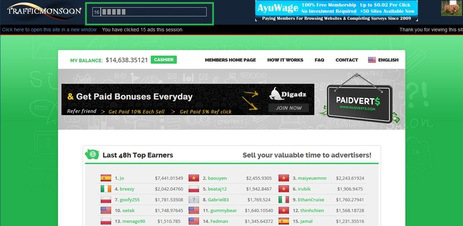








EmoticonEmoticon